{{ variable.name }}
Supporting Language : English
Screen Resolution : 640x480
Display Size : 2.8"
Package : Yes
Certification : CE
Color Display : Yes
Model Number : /
|
Miyoo Mini V2 2.8 inch IPS Screen Retro Video Gaming Console Source Portable Handheld Game Players for FC GBA PS Kids Gift
Specification: Model: miyoo mini Screen size: 2.8-inch IPS screen RAM: 128MB Memory: 32G/64G/128G (optional) Operating System: for Linux Sensor: Vibration Motor Color: White, Retro Grey Specifications: 93.5mmX65mmX18mm Weight: 110g CPU: ARM Cortex-A7 dual core 1.2G Storage expansion: 32GB TF card supports up to 128GB expansion Power: 3.7V 1900mAh 5V charging interface supports 1A Indicator light: Steady green light: enabled Steady red light: charging Steady blue light: charging complete Answers to questions: Start using: 1. Insert the installed TF card into the TF card slot; 2. Charge the device to ensure normal startup; 3. Power on: Press and hold the power button for 1 second. How to install the game? 1. Take the TF card out of the machine, insert the card reader to connect to the computer, and copy the "game ROM" to the folder corresponding to the game type in the TF card; 2. Insert the TF card into the TF card slot, press (MENU) to MENU, and select "Refresh ROM". Switch: Power on: press and hold the power for 1 second Power off: Press and hold the power for 3 seconds to the power off menu, and press (A) to power off. Idle Mode, Sleep Mode and Wakeup: After 60 seconds of no operation, it will enter idle mode, and the screen will dim; In idle mode, press any key to wake up; 5 minutes of no operation or short press the power button to enter sleep mode, turn off the screen and make a sound, And automatically shut down after 10 minutes of inactivity after entering sleep mode, You can set sleep time or disable sleep in settings options; In sleep mode, press the power button to wake up. Firmware upgrade: 1. Shutdown state. 2. Put the image file in the root directory of the TF card, Insert the TF card slot, connect the charging cable to enter the charging mode, and automatically start charging and upgrade. Do not power off during the upgrade process. Start using: In the game directory, select a game and press (A) to start the game. Exit the game: In the game, press (Menu) to the menu, select the "Exit" option, press (A) to exit the game. Save or read game progress: In the game, press (Menu) to the menu, select the "Save" or "Load" option, Press the direction keys (LEFT, RIGHT) to select the recording position, press the (A) key Save or read the current progress. A game can save up to 10 records. Note: Due to the different monitor and light effect, the actual color of the item might be slightly different from the color showed on the pictures. Thank you! Please allow 1-2cm measuring deviation due to manual measurement.
1 X Game Console
1 X USB Type-C Data Cable 1 X Instruction 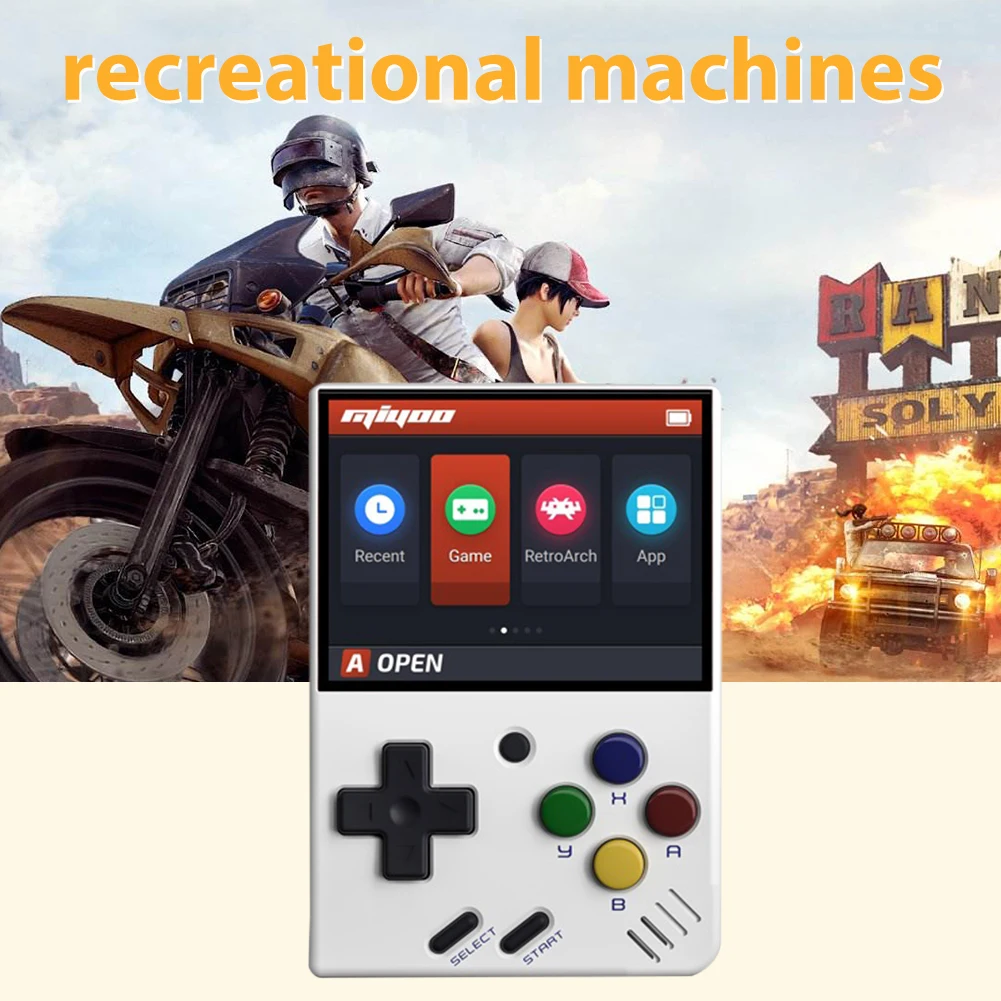

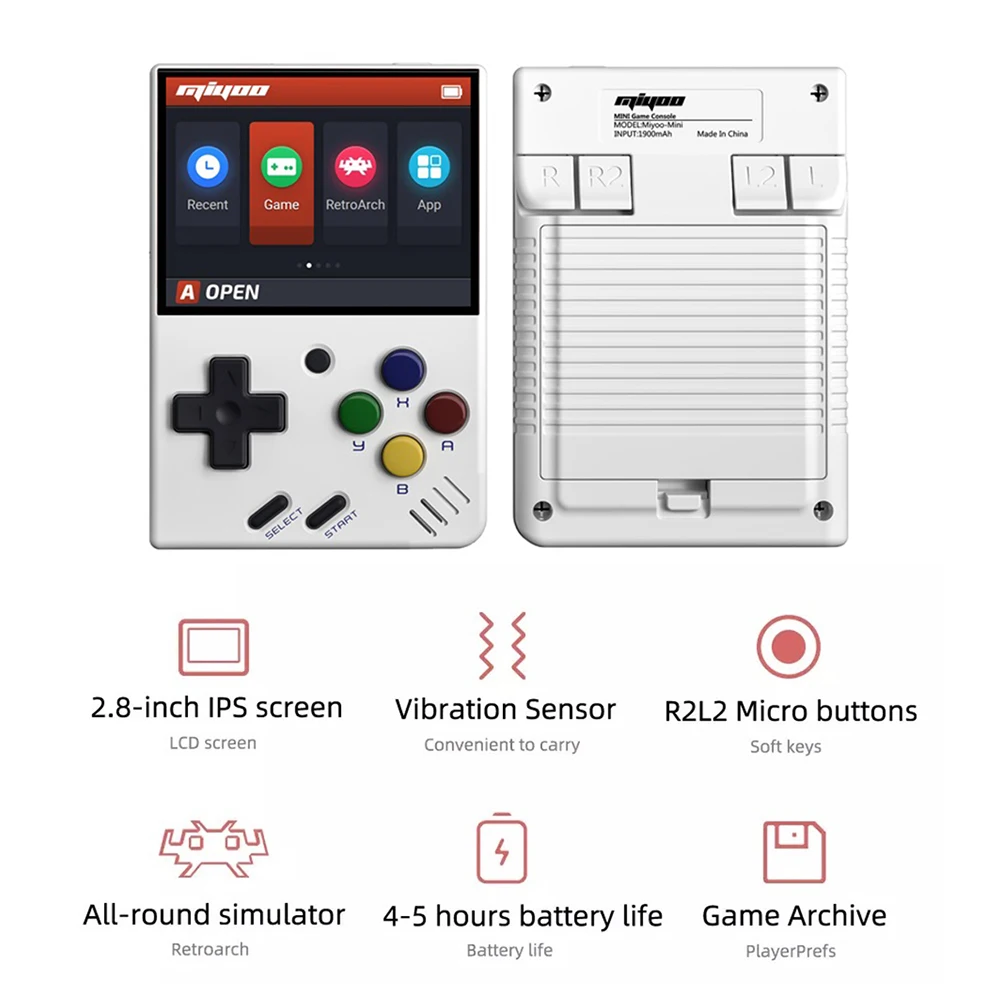
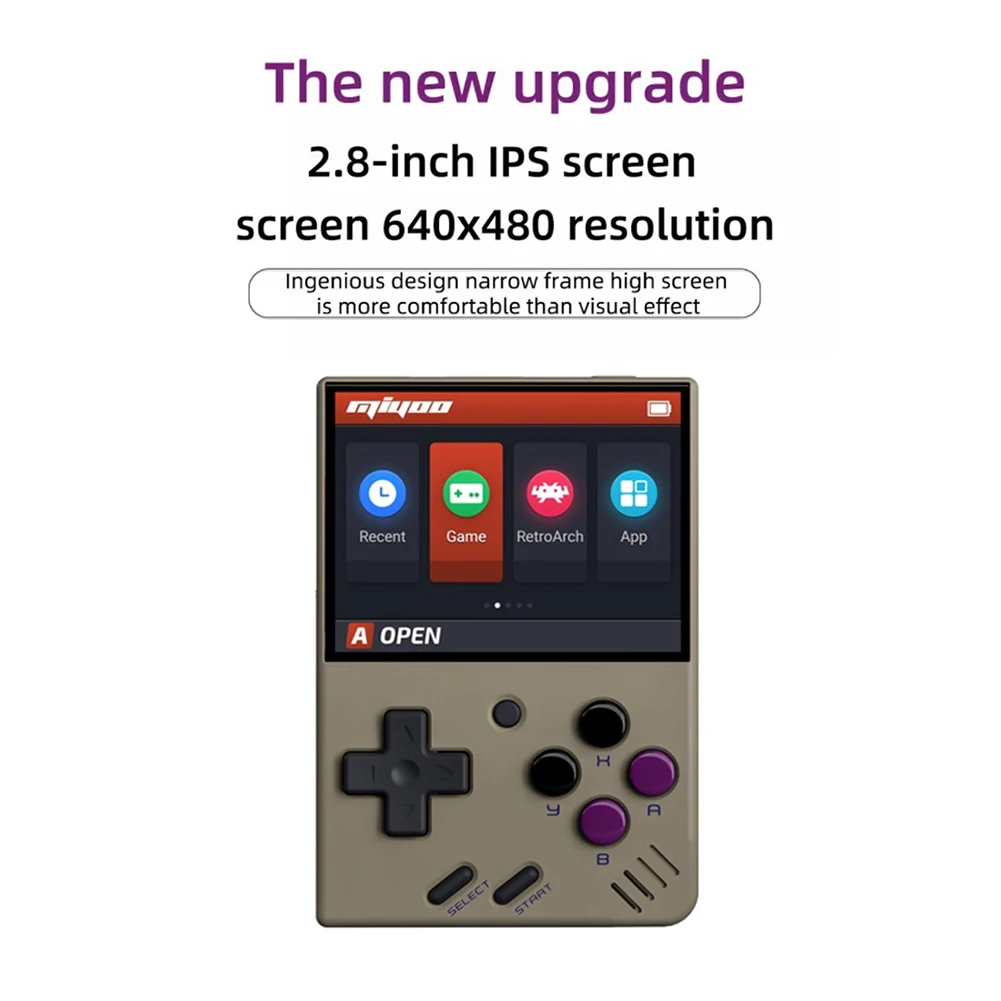

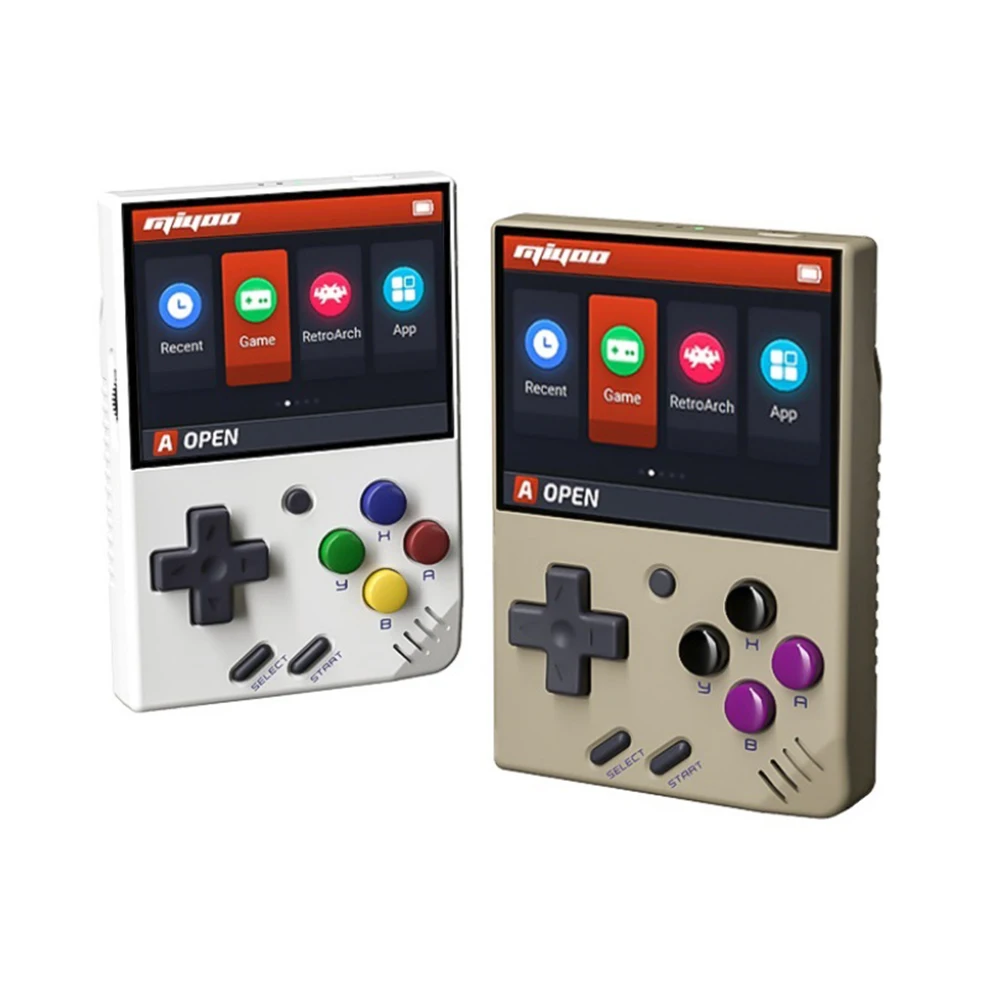


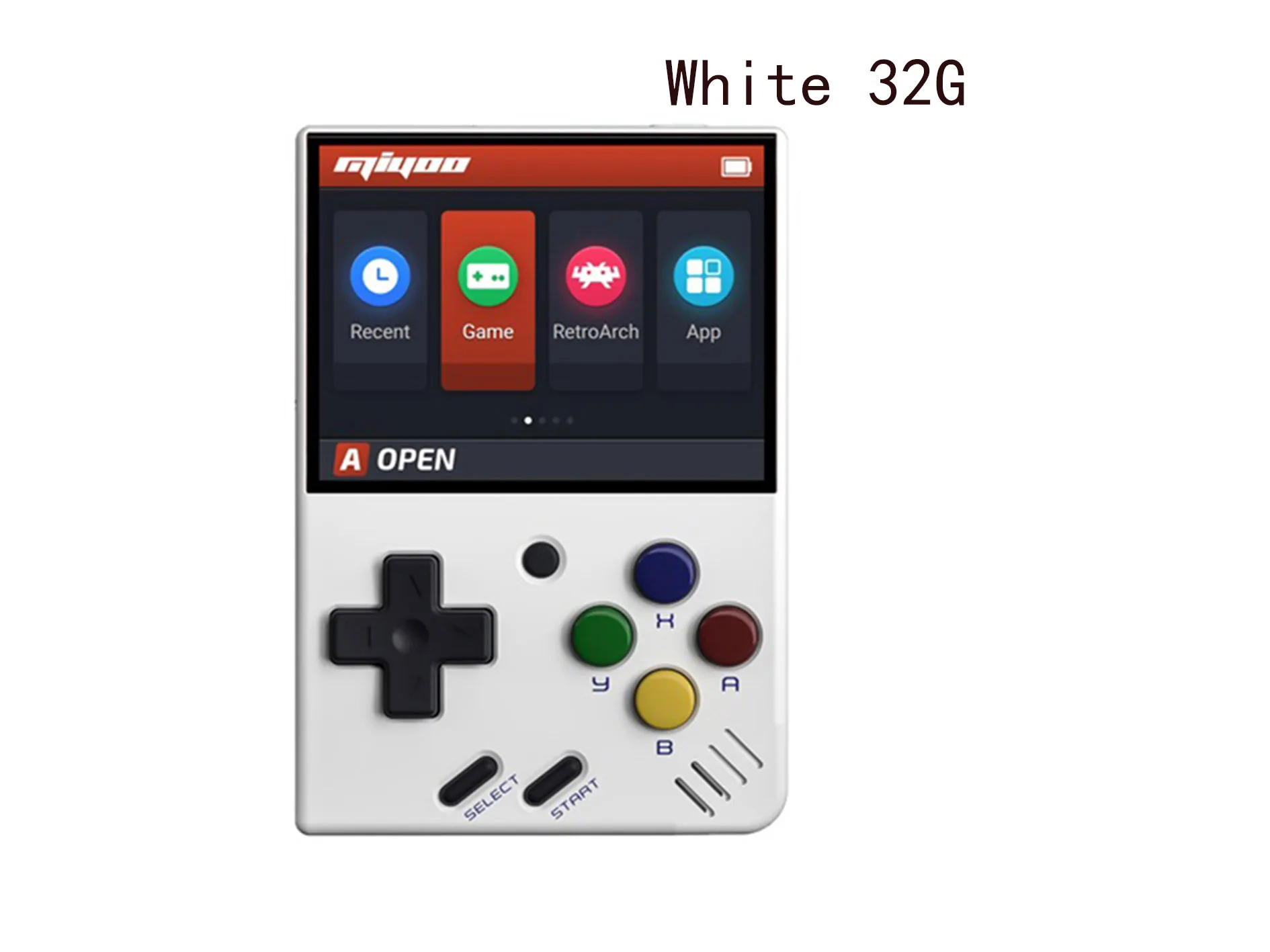

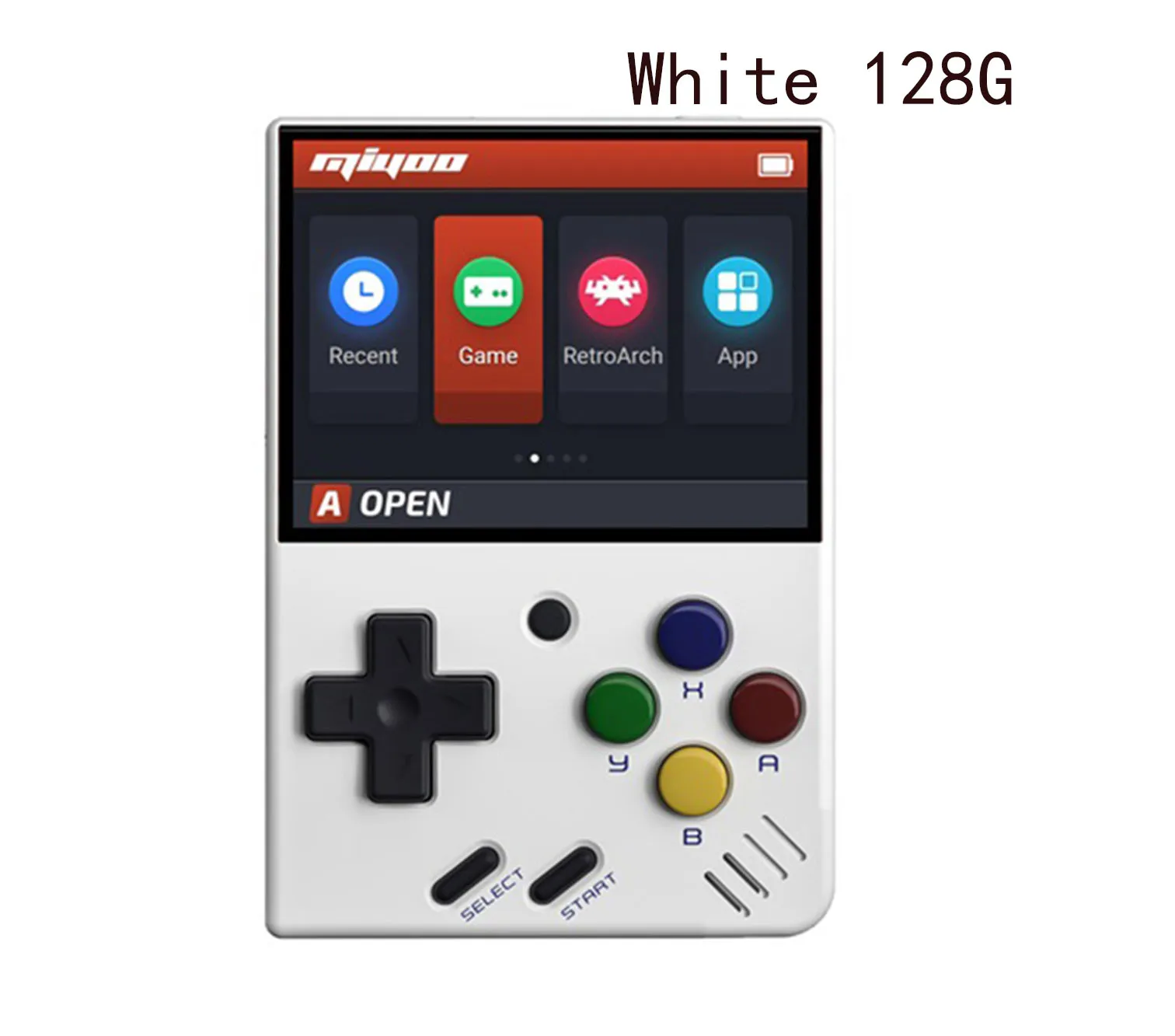
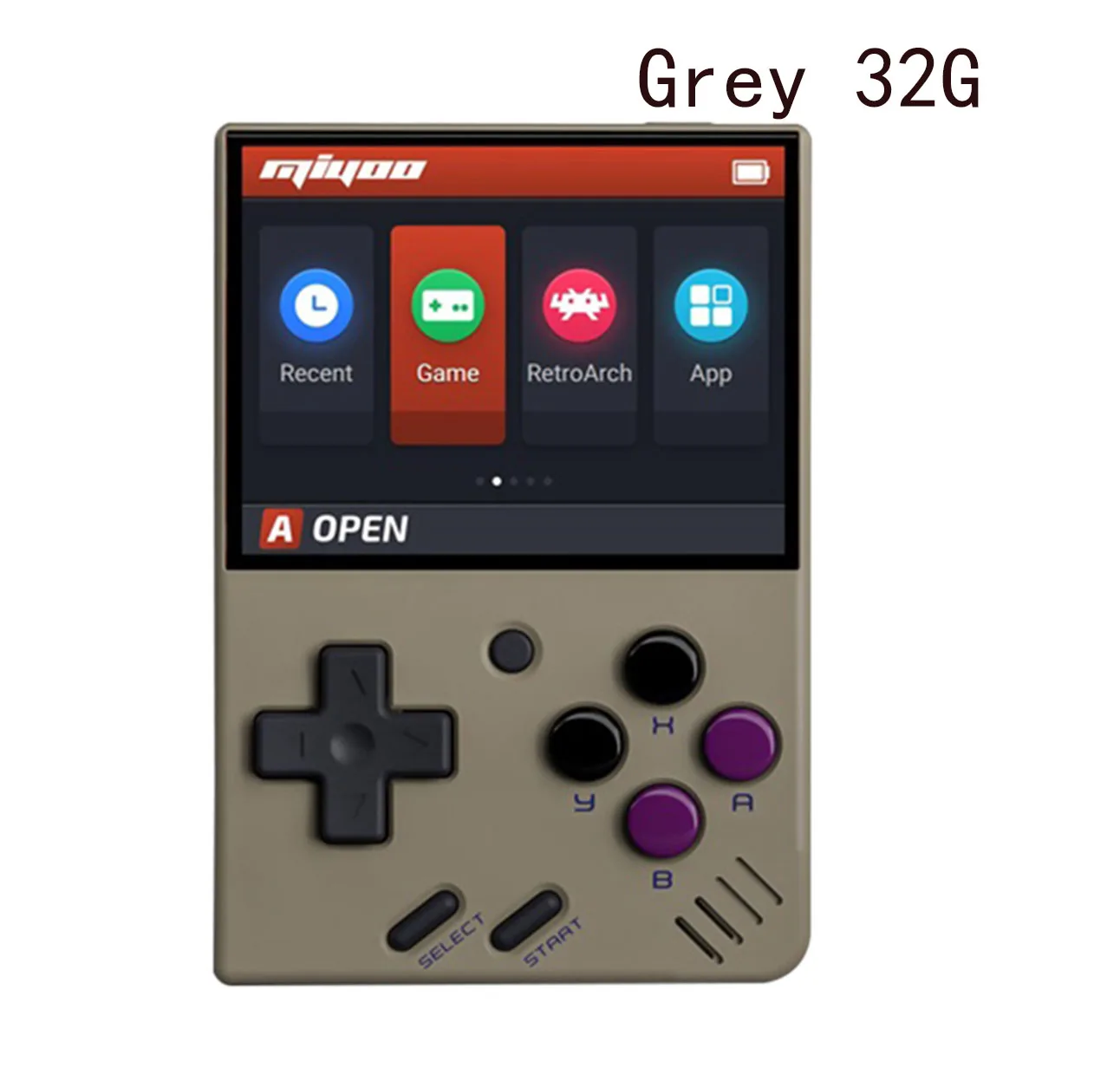
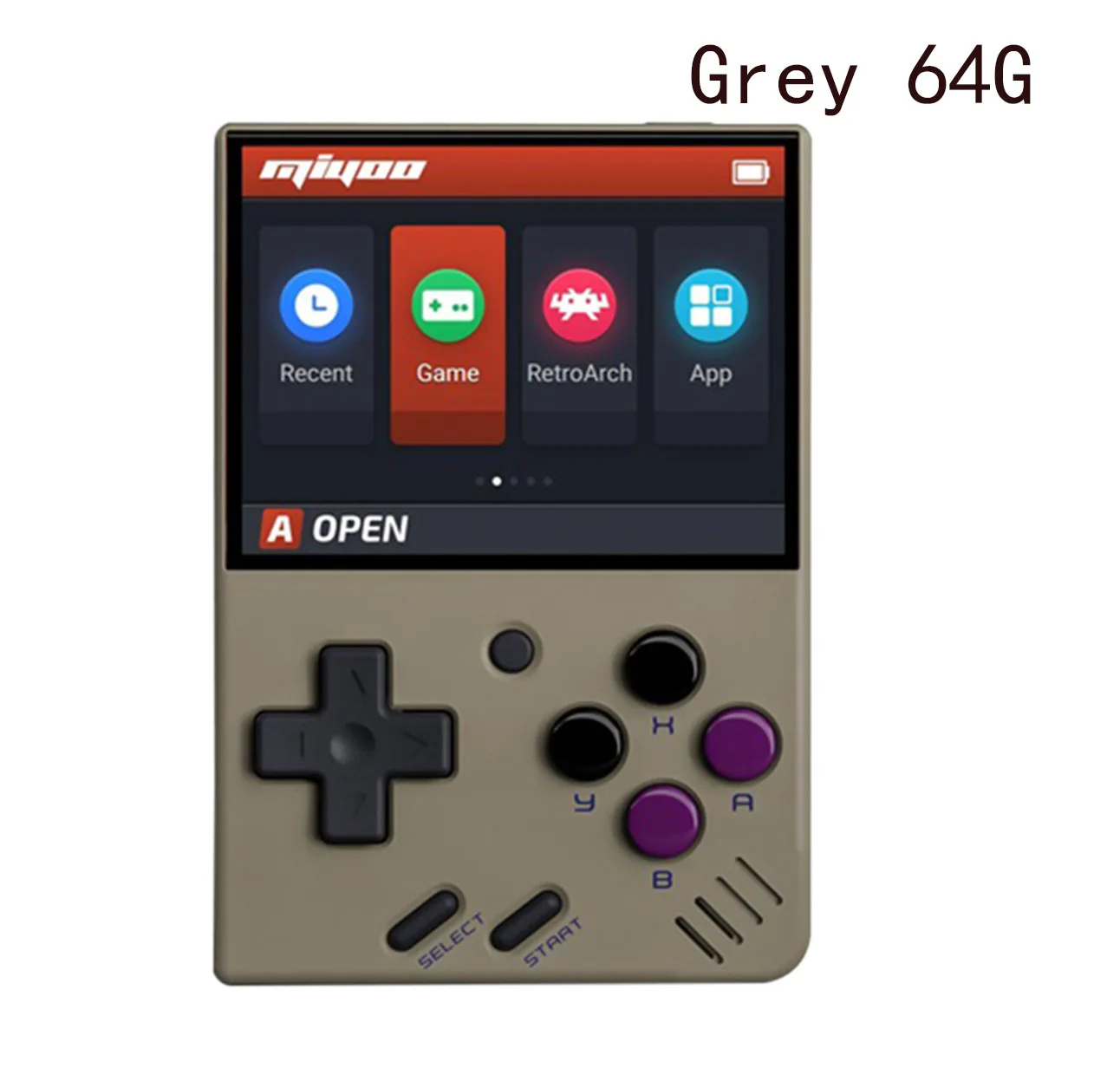


|

{{ comment.customer_name }}
{{ comment.created_at.substr(0,10) }}
